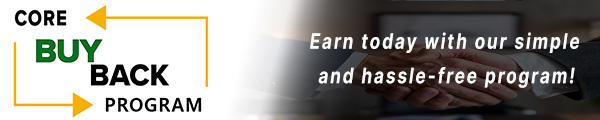How to replace HP Color LaserJet Pro 4201, MFP 4301 Fuser Unit

Need to replace the Fuser Unit in your HP Color LaserJet Pro 4201 or MFP 4301? Our easy-to-follow guide will walk you through the process to keep your printer running smoothly.
The following tutorial is for these models:
Color LaserJet Pro 4201dn, 4201dw
Color LaserJet Pro MFP 4301dw, 4301fdn, 4301fdw
When Do You Need to Replace the Fuser Unit?
If you're getting error messages, this may indicate it's time to replace the fuser unit. Listed here are all the errors that indicate a problem:
50.WX.YZ - fuser error
Step-by-Step Guide: Replacing the Fuser Unit
Prior to starting, it is imperative to remember power off the device and disconnect from its power source at the back.
This step-by-step tutorial will further break down the steps to remove and replace a fuser unit for the HP 4201, 4301. Let’s begin!
Step One: Open Rear Door Assembly
To begin, open the rear door assembly.

Step Two: Remove Right Cover Screw
Remove the screw from the rear of the right cover.

Step Three: Remove Right Cover
Release the tabs and pull out the cover just enough to remove the cables.

Step Four: Remove Left Cover Screw
Remove the screw from the rear of the left cover.

Step Five: Remove Left Cover
Release the tabs and slightly pull out the cover.

Step Six: Disconnect Cables
Disconnect the two connectors.

Step Seven: Remove Fuser Cover
Remove the three screws from the fuser cover and then lift the tab to release the fuser cover.

Step Eight: Disconnect Fuser Cable
Disconnect one connector above the fuser.

Step Nine: Remove Fuser Screws
Remove three screws from the fuser.

Step Ten: Remove Fuser
Carefully slide out the fuser.
Note: the Duplex Drive assembly is attached to the fuser.

Step Eleven: Fuser Gear Alignment
Make sure that the gear on the printer is correctly positioned. The opening in the gear circumference must face out and away from the printer.

Step Twelve: Install New Fuser
Install the new fuser.

Step Thirteen: Fasten Fuser Screws
Fasten all three fuser screws.
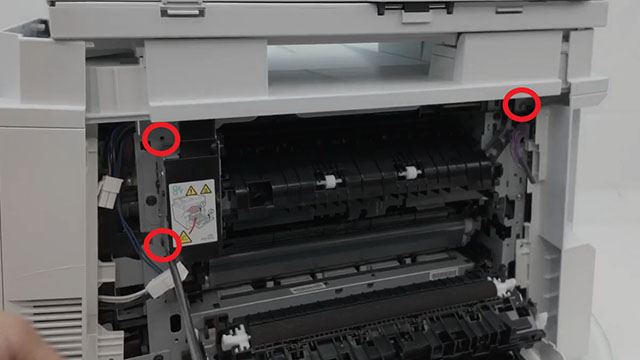
Step Fourteen: Connect Fuser Cable
Reconnect the fuser cable.

Step Fifteen: Connect the Cables
Reconnect the two cables on the side.

Step Sixteen: Install Fuser Cover
Install the fuser cover.

Step Seventeen: Fasten Fuser Cover Screws
Fasten the three screws on the fuser cover.

Step Eighteen: Test the Duplex Drive Lever
Actuate the duplex drive lever and make sure that the lever and the flapper move together.

Step Nineteen: Install the Right Cover
Reinstall the right cover starting from the front and work your way to the back side. Fasten the screw back.

Step Twenty: Install the Left Cover
Reinstall the right cover starting from the front and work your way to the back side. Fasten the screw back.

Step Twenty-One: Replace cover screws
Fasten the right cover and left cover screws back into place.

Step Twenty-Two: Close Rear Door Assembly
Lastly, close the rear door assembly.

Order Your Replacement Parts Today!
Order the replacement parts needed for this step-by-step tutorial right here:
RM2-2731, RM2-2731-000, RM2-2731-000CN - HP 4201 Fuser Unit, 110V
Follow Us on YouTube for More Tutorials
Thank you for completing this step-by-step tutorial! We hope you found it useful. Stay connected with us by following our YouTube channel and subscribing for more valuable content. We would love to hear from you, so please leave a comment.
Click here to view Item, Inc. YouTube channel.
Need More Help?
If you need more assistance, contact us. For sales, repair, or unsure about a part, call us, use our chat feature, or email us. We're here to help in any way!