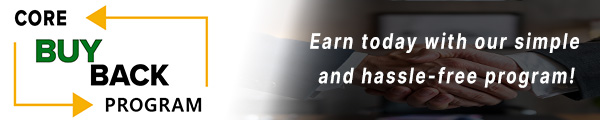DIY Maintenance: Cleaning Your HP DesignJet T1600/T2600 Printheads

Sometimes your prints may start to show streaks, faded colors, or other quality issues. Before calling in a technician, there’s a simple maintenance step you can try at home or in the office: cleaning the printheads. This basic maintenance task can help get your prints looking fresh and sharp again.
Why Cleaning the Printheads Matters
Over time, ink can dry up or get clogged in the printheads, especially if the printer hasn’t been used in a while. These clogs can lead to print quality issues like streaky lines or dull colors. Cleaning the printheads helps ensure that ink flows smoothly, giving you crisp, professional-looking prints every time.
How to Clean the Printheads
Thankfully, HP printers make it easy for users to clean the printheads without any special tools. Follow these steps to access the printhead cleaning feature:
1. Access the Front Panel: On your printer’s front panel, tap the settings icon (usually shaped like a gear). It may be located on the home screen or in the main menu. Look for a small icon that resembles a gear or wrench.
- What to Look For: The settings icon is typically easy to spot and may be labeled as "Settings" or "Setup." If you’re unsure, consult your printer's user guide for the icon's exact appearance.
2. Navigate to Image Quality Maintenance: From the settings menu, find and select "Image Quality Maintenance." This option may be listed under a sub-menu like "Tools" or "Maintenance."
- What to Look For: You may see other maintenance options as well, such as "Align Printheads" or "Clean Rollers." Be sure to select "Image Quality Maintenance" to proceed.
3. Select Clean Printheads: Choose the option to "Clean Printheads." The printer will then run an automatic cleaning cycle, which usually takes a few minutes. During this process, the printer may make some noise as it works to clear any clogs.
- What to Expect: You’ll likely see a progress bar or message on the display indicating that the cleaning is in progress. It’s normal for the printer to make mechanical noises as the printheads are being cleaned.
4. Test the Results: After cleaning, try printing a test page to see if the print quality has improved. The test page will help you determine if the streaks or faded colors have been resolved. If necessary, you can repeat the cleaning process once more.
- What to Look For: Look for any remaining streaks or inconsistencies in color on the test page. If the print quality is still not satisfactory, you may need to run the cleaning cycle again.
Tips for Best Results
- Don’t Overdo It: Cleaning the printheads uses a bit of ink each time, so try not to clean them too frequently. If you find yourself needing to clean often, it might indicate another underlying issue.
- Keep Your Printer Active: One of the easiest ways to avoid clogs is to use your printer regularly. Even printing something small once a week can help keep the ink flowing and prevent buildup.
When to Call for Help
If cleaning the printheads doesn’t resolve the issue or if print quality keeps deteriorating, it might be time to contact the Item, Inc support team. They can guide you through deeper troubleshooting steps to get your printer where it needs to be.
A Simple Step for Big Improvements
Printhead cleaning is a quick and easy task that can make a big difference in print quality. Give it a try the next time your prints aren’t looking their best—it might be all you need to get back to perfect, vibrant prints!