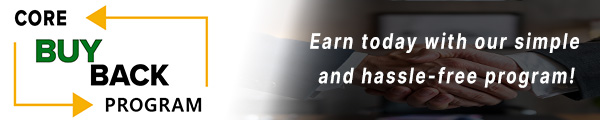How to replace the DADF Feed Roll Kit for Xerox WorkCentre 7525

Click here to view video version
If your Xerox machine is experiencing some problems and showing error messages, it may be time to replace the DADF (Duplexing Automatic Document Feeder) feed roll kit. In this article, we will do a deep dive into when it is time to change your feed roll kit, how to prepare, and a helpful step-by-step guide to walk you through the process easily and quickly.
The following tutorial is for these models:
Xerox WorkCentre 5325, 5330, 5335, 7120, 7125, 7220, 7225, 7525, 7530, 7535, 7545, 7556, 7830, 7835, 7845, 7855, 7970
WHEN DO YOU NEED TO REPLACE THE ROLLER FEED KIT?
How do you know it is time to change your feed roll kit? When the DADF feed roll kit needs to be replaced, it may show various errors. For many Xerox WorkCentre models, in particular, the Xerox WC7525, if you're receiving any of the following errors, you might have to replace the DADF feed roll kit:
- You might need to change the DADF feed pick roller assembly if you get jams when the paper enters the assembly.
- If you see the rollers spinning but are not picking up the paper.
- Paper is being skewed when entering the DADF assembly.
STEP-BY-STEP GUIDE: REPLACING THE FEED ROLLER KIT
Prior to starting, it is imperative to remember power off the device and disconnect from its power source at the back.
This step-by-step tutorial will further break down the steps to remove the Xerox WorkCentre 7525 DADF feed roll kit. After deciding that replacing or changing the feed roll kit is the necessary next step to get your machine functioning properly, follow these individual steps on how to replace the nudger roll and feed roll correctly, replace the retard roller, and remove the paper pickup roller. Let’s begin!
STEP ONE: OPEN TOP COVER
The first step you’ll want to take is to open the DADF top cover.

STEP TWO: OPEN UPPER FEED CHUTE
Once the DADF top cover is open, you’ll open the feed upper chute.

STEP THREE: REMOVE FEED ROLL AND NUDGER ROLL
First, you will want to remove the housing. Then, remove the nudger and feed roll (note these two rollers are the same; there's nothing different about them) by pulling the rollers towards you so they can come out with no problem.

STEP FOUR: REPLACE FEED ROLL AND NUDGER ROLL
Next, you’ll want to insert the new ones in the same way you took them off. Once you have installed the nudger and feed roll, you want to install the housing. Insert them in the same direction you removed the old ones. Once the rollers are in place, you will want to close the feed upper chute

STEP FIVE: REMOVE THE RETARD ROLLER
Begin by lifting the housing with a flathead screwdriver, pull the retard roller out. Then, remove the shaft from the retard roller. Press the two tabs on one of the sides and slide the shaft out of the roller, pulling from the other side.

STEP SIX: REPLACE RETARD ROLLER
Next, insert the shaft back into the new Retard roller. Lift the housing and place the roller inside it (it will only fit one way). Once you press it down and it locks in place, the housing will close with no problem.

STEP SEVEN: CLOSE DADF TOP COVER
Finally, close the DADF top cover, and you're done!

ORDER YOUR REPLACEMENT PARTS TODAY!
Congratulations! You’ve learned how to successfully and adequately replace and change your feed roll kit for your Xerox WC7525. Great job!
604K58410, 604K77810 - Xerox DADF Feed Roll Kit
FOLLOW US ON YOUTUBE FOR MORE TUTORIALS
Thank you for completing this step-by-step tutorial! We hope you found it useful. Remember to stay connected with us by following our YouTube channel and subscribing for more important content. We would love to hear from you, so please leave a comment.
Click here to view Item, Inc. YouTube channel.
NEED MORE HELP?
If you need more assistance, contact us. For sales, repair, or unsure about a part, call us, use our chat feature, or email us. We're here to help in any way!