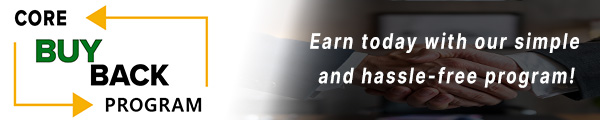How to replace Kyocera P3145 Developer Unit

Click here to view video version
Unsure how to replace the developer unit in your Kyocera P3145? We'll show you step by step how to do this necessary maintenance to keep your unit running smoothly.
The following tutorial is for these models:
ECOSYS FS-2100DN, FS-4100DN, FS-4200DN, FS-4300DNECOSYS M3040idn, M3145idn, M3540idn, M3550idn, M3560idn, M3655idn, M3660idn, M3860idn, M3860idnfECOSYS P2045dn, P3050dn, P3055dn, P3060dn, P3155dn
WHEN DO YOU NEED TO REPLACE THE DEVELOPER UNIT?
If you're getting error messages, this may indicate it's time to replace the Developer Unit. Listed here are all the errors that indicate a problem:
Code 7100 = Toner sensor error
Code 7400 = Developer unit non-installing error
STEP-BY-STEP GUIDE: REPLACING THE DEVELOPER UNIT
Prior to starting, it is imperative to remember power off the device and disconnect from its power source at the back.
This step-by-step tutorial will further break down the steps to remove and replace a Developer Unit for the Kyocera P3145. Let’s begin!
STEP ONE: OPEN THE TOP COVER
To begin, open the top cover.

STEP TWO: REMOVE TONER CONTAINER
Release the lock lever by rotating the lever towards the front of the printer and then remove the toner container.

STEP THREE: OPEN THE FRONT COVER
Next, open the front cover.

STEP FOUR: SLIDE THE DRUM UNIT OUT
Pull the drum unit up and towards you.

STEP FIVE: RELEASE THE CONTAINER GUIDE
Release the container guide on the left side of the assembly by sliding forward and away from you.

STEP SIX: DISCONNECT THE DEVELOPER CABLE
Disconnect the cable to remove the developer.

STEP SEVEN: REMOVE THE DEVELOPER UNIT
To remove the developer, release the lock lever on the right and then remove the developer unit upward.

STEP EIGHT: REPLACE THE NEW DEVELOPER UNIT
Insert the new developer unit in the drum unit.

STEP NINE: RECONNECT THE DEVELOPER CABLE
Reconnect the cable and reinstall the container guide by sliding backward towards you.

STEP TEN: INSERT THE TONER CONTAINER
Insert the toner container back in place.

STEP ELEVEN: CLOSE THE FRONT COVER
Close the front door.

STEP TWELVE: CLOSE THE TOP COVER
Finally, close the top cover. Now you can turn the printer on and initialize the new developer in the service menu.

ORDER YOUR REPLACEMENT PARTS TODAY!
You can order replacement parts associated with this step-by-step tutorial here:
DV-3100, 302LV93080, 302LV93081, 302LV93082 - Kyocera Developer Unit
FOLLOW US ON YOUTUBE FOR MORE TUTORIALS
Thank you for completing this step-by-step tutorial! We hope you found it useful. Remember to stay connected with us by following our YouTube channel and subscribing for more important content. We would love to hear from you, so please leave a comment.
Click here to view Item, Inc. YouTube channel.
NEED MORE HELP?
If you need more assistance, contact us. For sales, repair, or unsure about a part, call us, use our chat feature, or email us. We're here to help in any way!