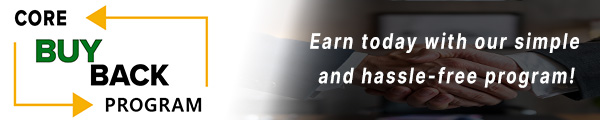How to replace HP LaserJet Pro 4101 Fuser Assembly

Click here to view the video version
Need to replace the fuser unit in your HP LaserJet 4101? Follow our step-by-step guide to perform this essential maintenance and ensure your printer operates smoothly.
The following tutorial is for these models:
LaserJet Pro 4001dn, 4001dne, 4001dw, 4001dwe, 4001n, 4001ne
LaserJet Pro MFP 4101fdn, 4101fdne, 4101fdw, 4101fdwe
WHEN DO YOU NEED TO REPLACE THE FUSER UNIT?
If you're getting error messages, this may indicate it's time to replace the Fuser Unit. Listed here are all the errors that indicate a problem:
50.00 = Generic Fuser error
50.10 = Low Fuser temperature error
50.20 = Slow fuser error
50.30 = High fuser temperature error
50.70 = Fuser open error
STEP-BY-STEP GUIDE: REPLACING THE FUSER UNIT
Prior to starting, it is imperative to remember power off the device and disconnect from its power source at the back.
This step-by-step tutorial will further break down the steps to remove and replace a Fuser Unit for the Fuser 4101. Let’s begin!
STEP ONE: REMOVE PAPER TRAY
To begin, remove the paper tray.

STEP TWO: OPEN FRONT CARTRIDGE DOOR
Open the front cartridge door by pressing the door release on the right side.

STEP THREE: REMOVE LEFT COVER SCREW
Remove the screw on the left cover.

STEP FOUR: OPEN REAR DOOR ASSEMBLY
Next, open the rear door assembly.

STEP FIVE: REMOVE LEFT COVER
Remove the left cover by releasing the locking tabs.

STEP SIX: REMOVE RIGHT COVER
With the rear door assembly still open, remove the right cover by releasing the locking tabs.

STEP SEVEN: REMOVE REAR DOOR ASSEMBLY (NON-DUPLEX MODELS)
Remove the screws on the left and right of the rear door. Slide out the rear door assembly.

STEP EIGHT: REMOVE REAR DOOR ASSEMBLY (DUPLEX PRINTER)
This step will only apply if you have a duplex printer. To remove the rear door assembly, begin by removing the screws on the left and right of the rear door (As shown on Step Seven). Next, press the green paper guide release to remove the rear door assembly. Slide out the rear door assembly.

STEP NINE: REMOVE FUSER CABLE COVER AND CABLES
Remove the fuser cable cover. Carefully remove the fuser cables (two on the rear and one on the power supply).

STEP TEN: REMOVE FUSER SCREWS
Remove 2 screws on the left side and 2 on the right side of the fuser.

STEP ELEVEN: REMOVE FUSER
Pull down the pressure release link arm and carefully slide out the fuser.

STEP TWELVE: INSTALL NEW FUSER
Holding down the pressure release link arm, carefully insert the new fuser.

STEP THIRTEEN: REPLACE FUSER SCREWS
Replace the screws, two on each side, from the fuser.

STEP FOURTEEN: RECONNECT FUSER CABLES AND COVER
Reconnect the fuser cables. Reinstall the fuser cable cover.
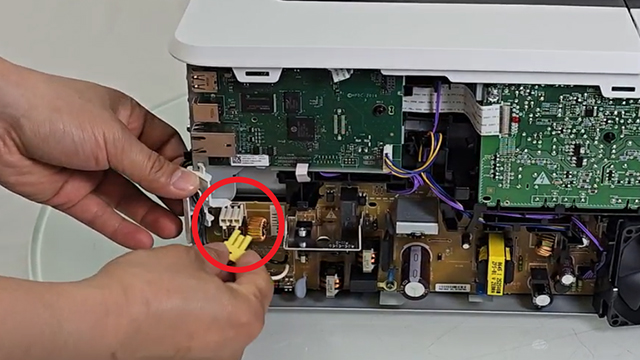
STEP FIFTEEN: REPLACE THE REAR DOOR ASSEMBLY
Insert the rear door assembly in place and fasten the screws on the left and right side.

STEP SIXTEEN: LOCK DUPLEX UNIT (DUPLEX PRINTER)
If you have the duplex version, lift to lock the duplex unit back in place.

STEP SEVENTEEN: REOPEN FRONT DOOR
If the front door is closed, you can reopen it by inserting the screwdriver into the front door release hole.

STEP EIGHTEEN: INSTALL LEFT COVER
To install the left cover start from the back and work your way to the front. Make sure the left cover aligns just right with the top cover and no gaps are visible.
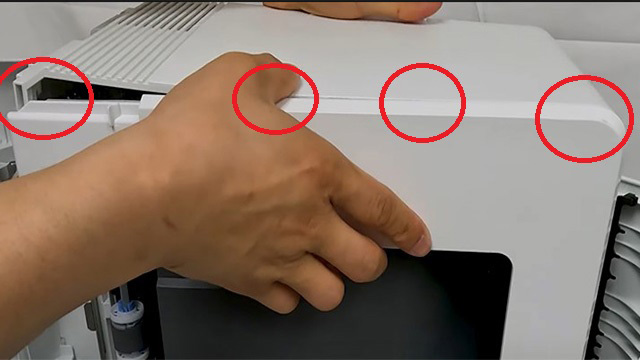
STEP NINETEEN: FASTEN LEFT COVER SCREW
Replace the screw from the front.

STEP TWENTY: INSTALL AND ALIGN RIGHT COVER
Install the right cover by locking the back first and work your way to the front. Once again, make sure the right cover aligns just right with the top cover and no gaps are visible.

STEP TWENTY-ONE: CLOSE REAR DOOR ASSEMBLY AND FRONT DOOR CARTRIDGE
Secure that both the rear door assembly and front door cartridge are closed properly before turning on the printer.

STEP TWENTY-TWO: INSERT PAPER TRAY
Finally, slide the paper tray back into the printer.

STEP TWENTY-THREE: TURN ON PRINTER
Turn the printer on. The error message should have disappeared.

ORDER YOUR REPLACEMENT PARTS TODAY!
You can order replacement parts associated with this step-by-step tutorial here:
RM2-4696, RM2-4696-000, RM2-4696-000CN - HP 4101 Fuser Unit, 110v
FOLLOW US ON YOUTUBE FOR MORE TUTORIALS
Thank you for completing this step-by-step tutorial! We hope you found it useful. Stay connected with us by following our YouTube channel and subscribing for more valuable content. We would love to hear from you, so please leave a comment.
Click here to view Item, Inc. YouTube channel.
NEED MORE HELP?
If you need more assistance, contact us. For sales, repair, or unsure about a part, call us, use our chat feature, or email us. We're here to help in any way!