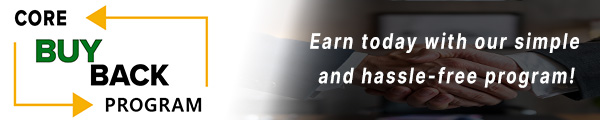How to change the Print Cartridge for HP P3015

Click here to view video version
Unsure how to change the print cartridge in your HP P3015? We'll show you step by step how to do this necessary maintenance to keep your unit running smoothly.
The following tutorial is for these models:
LaserJet Enterprise 500 MFP M525dn, LaserJet Enterprise 500 MFP M525f
LaserJet Enterprise Flow MFP M525c
LaserJet Enterprise P3015, LaserJet Enterprise P3015d, LaserJet Enterprise P3015n, LaserJet Enterprise P3015x
LaserJet Pro MFP M521dn
WHEN DO YOU NEED TO REPLACE THE PRINT CARTRIDGE?
If you're getting error messages, this may indicate it's time to replace the Print Cartridge. Listed here are all the errors that indicate a problem:
10.10.00 ERROR- The product cannot read or write to the Print Cartridge e-label, or the e-label is missing from the Print Cartridge.
10.91.00 Cartridge ERROR- An error has occurred in the cartridge.
STEP-BY-STEP GUIDE: REPLACING THE PRINT CARTRIDGE
Prior to starting, it is imperative to remember power off the device and disconnect from its power source at the back.
This step-by-step tutorial will further break down the steps to remove and replace a HP P3015 Print Cartridge. Let’s begin!
STEP ONE: RELEASE TOP COVER
Press the top-cover release button, and open the top cover.

STEP TWO: REMOVE OLD CARTRIDGE
Remove the used print cartridge from the product.

STEP THREE: ROCK CARTRIDGE EVENLY
Grasp the front and back of the print cartridge, and distribute the toner by gently rocking the print cartridge five or six times. Do not touch the shutter or the surface of the roller.

STEP FOUR: ALIGN AND INSERT CARTRIDGE
Position the print cartridge in line with the tracks inside the product, and push the print cartridge in until it is securely in place.

STEP FIVE: CLOSE AND CONFIRM SETUP
Close the top cover. After a short time, the control panel should display Ready.

ORDER YOUR REPLACEMENT PARTS TODAY!
Congratulations! You’ve learned how to successfully and adequately change the Print Cartridge for the HP P3015!
CE225-67901, CE255A - HP - TONER, 6,000 PAGES (55A)
FOLLOW US ON YOUTUBE FOR MORE TUTORIALS
Thank you for completing this step-by-step tutorial! We hope you found it useful. Remember to stay connected with us by following our YouTube channel and subscribing for more important content. We would love to hear from you, so please leave a comment.
Click here to view Item, Inc. YouTube channel.
NEED MORE HELP?
If you need more assistance, contact us. For sales, repair, or unsure about a part, call us, use our chat feature, or email us. We're here to help in any way!